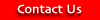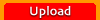|
Locate
the catalog file
1.
Locate the folder where your Palm Desktop is installed.
In Windows
this is usually:
c:\Program Files\Palm
(or whatever company your handheld was manufactured by: Handspring,
Sony etc.)
In MacOS this
should be:
\Users\ComputerName\Document\Palm
2.
Find your Palm's databases which are usually in a folder called
Backup within a folder named after your HotSync ID (the name you
gave your Palm on your first Hotsync). If your Hotsync ID is John
then:
In Windows
your catalogs are probably stored in:
c:\Program Files\Palm\John\Backup
In MacOS your
catalogs are probably stored in:
\Users\ComputerName\Document\Palm\Users
\John\Backup
3.
Open up your backup folder. Look for any files with
the suffix .PDB. If you are going to upload a catalog called
"Green Home ", then you are looking for a database file:
NO1_Green_Home.PDB
Where "NO1_"
is a special prefix assigned to all NewOrder files to indicate
that it is an NewOrder 1.0 compatible catalog and .PDB
is the suffix that indicates the file is palm database. If you
cannot see any .PDB files check that the present folder
is set to display that file type.
|